I Want to Save Images to My Computer
FAQ ID: 8202748300
Release date: 15 March 2017
Solution
Follow the steps below to save images and movies on your compact digital camera to a computer.
IMPORTANT
- With EOS single-lens reflex cameras and mirrorless cameras, you may not be able to save images with the following method due to reasons, such as different software.
1. Using a Card Reader or a Card Slot on a Computer to Download Images
Use a card reader to save images or movies on a memory card to a computer without using Canon software or a USB cable.- For details, use the [Reference content/Instructions] link in the table.
| Necessary items | Reference content/Instructions | Caution |
|---|---|---|
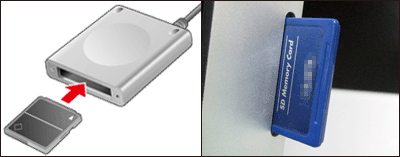 • Card slot/card reader | • Using a Card Reader or a Card Slot on a Computer to Download Images Use a card reader and the OS standard settings for saving images without using Canon software or a USB cable. | Some cards (types or capacities) may not be compatible with the card slot or the card reader. |
2. Using a USB Cable to Save Images
Connect the DIGITAL terminal on the camera and the USB terminal on the computer with a USB cable to save images and movies.- For more information, use the [Reference content/Instructions] link in the table for your version of the computer OS environment.
IMPORTANT
- Some cameras do not come with USB cables.
- If you do not have a USB cable, please buy one separately.
- With compact digital cameras, you can use the following 2 types of USB cables.
- USB cable for the [Mini-B] camera terminal (IFC-400PCU)
- USB cable for the [Micro-B] camera terminal (IFC-600PCU)
| Necessary items | Reference content/Instructions | Caution |
|---|---|---|
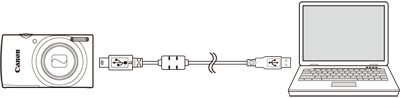 • USB cable for the [mini-B] or [micro-B] camera terminal * The cable types that you can use depend on the device model. Refer to your camera's user manual. • Software (CameraWindow) | • Saving Images to a Computer using Windows (Windows 7) • Saving Images to a Computer using Windows (Windows 8) • Saving Images to a Computer using Windows (Windows 10) Use a cable and the OS standard settings for saving images without using Canon software. | Some camera models may not have performance guaranteed for the OS (for Windows XP/Vista/Mac OS 10.6/10.7 and other operating systems). |
| • Saving Images to a Computer with CameraWindow (8.10 and later) Save images with Canon software and a USB cable? | You need to install the software version that is compatible with your camera model. |
3. Saving Images Via a Wi-Fi Connection (Wireless LAN)
This method enables you to send images from the camera to a computer using the Wi-Fi function.| Necessary items | Instructions | Caution |
|---|---|---|
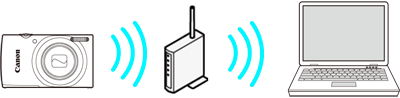 • Wireless LAN router/a computer with wireless LAN connection support/software (CameraWindow) | Connect the camera and the computer to the same wireless LAN router and establish a connection. For more information, please refer to the camera's Instruction Manualis ("Saving Images to a Computer"). | You may not be able to establish the connection due to your security settings or other characteristics of your environment. |
4. Saving Images through Image Sync (Wi-Fi Connection)
By connecting to CANON iMAGE GATEWAY, the free membership service for Canon camera users, you can send images from your camera to social networks or to your e-mail address.You can also use dedicated software (Image Transfer Utility) to easily send images to a computer.
NOTE
- You can also download Image Transfer Utility from the Image Sync Settings screen in CANON iMAGE GATEWAY.
| Necessary items | Instructions | Caution |
|---|---|---|
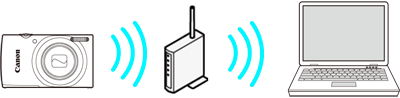 • Wireless LAN router/a computer with internet connection/software (Image Transfer Utility)/CANON iMAGE GATEWAY (free membership) | If you send images from your camera to the CANON iMAGE GATEWAY server via the wireless LAN, the images will be saved automatically when you start the computer. For more information, please refer to the camera's Instruction Manualis ("Sending Images to a Registered Web Service"). | The untransferred images on the card will all be transferred. |
Applicable Models
- IXUS 145
- IXUS 150
- IXUS 155
- IXUS 160
- IXUS 170
- IXUS 175
- IXUS 177
- IXUS 180
- IXUS 182
- IXUS 185
- IXUS 190
- IXUS 265 HS
- IXUS 275 HS
- IXUS 285 HS
- PowerShot D30
- PowerShot G1 X Mark II
- PowerShot G3 X
- PowerShot G5 X
- PowerShot G7 X
- PowerShot G7 X Mark II
- PowerShot G9 X
- PowerShot G9 X Mark II
- PowerShot N
- PowerShot N100
- PowerShot N2
- PowerShot SX400 IS
- PowerShot SX410 IS
- PowerShot SX420 IS
- PowerShot SX430 IS
- PowerShot SX432 IS
- PowerShot SX520 HS
- PowerShot SX530 HS
- PowerShot SX60 HS
- PowerShot SX600 HS
- PowerShot SX610 HS
- PowerShot SX620 HS
- PowerShot SX700 HS
- PowerShot SX710 HS
- PowerShot SX720 HS
- PowerShot SX730 HS