Checking the Ink Status
FAQ ID: 8201360700
Release date: 23 January 2012
Solution
Checking the Ink Status with the LCD on the Machine
REFERENCE
- The ink level detector is mounted on the machine to detect the remaining ink level. The machine considers as ink is full when a new FINE cartridge is installed, and then starts to detect a remaining ink level. If you install a used FINE cartridge, the indicated ink level of it may not be correct. In such case, refer to the ink level information only as a guide.
- When remaining ink cautions or errors occur, the message will appear to inform you of the error. Take appropriate action according to the message.
-> [ An Error Message Is Displayed on the LCD ]
1. Make sure that the power is turned on, and press the MENU button.
2. Select  Setup, then press the OK button.
Setup, then press the OK button.
The setup menu screen will appear.
3. Select  Display remaining ink level, then press the OK button.
Display remaining ink level, then press the OK button.
A symbol appears in the area (A) if there is any information about the remaining ink level.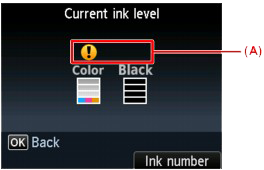
Example: 
The ink is running low. Prepare a new ink cartridge.
REFERENCE
- To display and print the model number of the FINE cartridge, select Ink number by pressing the right Function button.
- You can also check the ink status on a screen of the LCD displayed while printing.
- You can also check the ink status on the computer screen.
-> Refer to [ Canon IJ Status Monitor (Windows) ] within this webpage.
-> Refer to [ Checking the Current Ink Level (Macintosh) ] within this webpage.
Canon IJ Status Monitor (Windows)
If you are using the XPS printer driver, replace "Canon IJ Status Monitor" with "Canon IJ XPS Status Monitor" when reading this information.
The Canon IJ Status Monitor is an application software that shows the status of the printer and the progress of printing. You will know the status of the printer with graphics, icons, and messages.
- Launching the Canon IJ Status Monitor
The Canon IJ Status Monitor launches automatically when data is sent to the printer. When launched, the Canon IJ Status Monitor appears as a button on the task bar. 
Click the button of the status monitor displayed on the task bar. The Canon IJ Status Monitor appears. 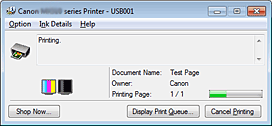
REFERENCE
- The information displayed on the Canon IJ Status Monitor may differ depending on the country or region where you are using your machine.
- When Errors Occur
The Canon IJ Status Monitor is automatically displayed if an error occurs (e.g., if the printer runs out of paper or if the ink is low). In such cases, take the appropriate action as described. 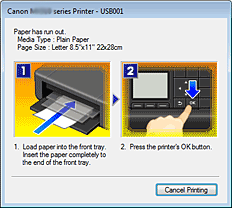
Checking the Current Ink Level (Macintosh)
You can check the detailed information such as the remaining ink level and the ink tank types of your model.
1. Select Ink Level Information from the pop-up menu on the Canon IJ Printer Utility
An illustration of the ink types and their status are displayed.
If a warning or error related to the remaining ink level occurs, the print driver displays an icon to let you know.
In such cases, take the appropriate action as described on the screen.
2. If necessary, click Ink Details
You can check ink-related information.
REFERENCE
- Click
 to check which FINE cartridge your model uses.
to check which FINE cartridge your model uses. - Click Update to display the current remaining ink level.
Applicable Models
- PIXMA MX514
- PIXMA MX515